Welcome to a beginner’s guide on the basic computer parts and their functions. The world of computers is ever-expanding like some kind of a science fiction infinite universe thing, and it can be quite a daunting task for beginners to learn about computers these days.
But thankfully, the basics have pretty much remained the same, thanks to good global standards. But just what are the common parts of a computer, inside and outside? Let us explore more in this guide, read on!
TABLE OF CONTENTS
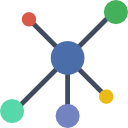 Basic Parts Basic Parts |
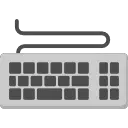 Input Devices Input Devices |
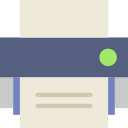 Output Devices Output Devices |
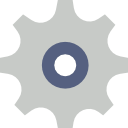 The Insides The Insides |
 Useful Bits & Links Useful Bits & Links |
 The End The End |
BASIC PARTS
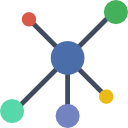
For this first section, let us start with the very basic parts of a computer system.
1) SYSTEM UNIT/COMPUTER CASING

This box is where all the main computer components are housed – Motherboard, processor, memory, hard disks, power supply, and more. Computer casings come in all shapes and sizes, with the common ones being tower casings (as above), and small form factors that fit in a backpack.
But with today’s technology, tower casings are kind of losing popularity. Most people will likely prefer to use the “integrated, lightweight, and portable computers” – All-in-one PCs, laptops, tablets, and mobile devices.
P.S. If you have read other guides on the Internet, some people refer to this box as the “CPU” (central processing unit). That is wrong and has always been a major confusion – The CPU is actually a chip inside the casing itself.
2) MONITOR

I don’t think this needs much explanation, as you are reading off one right now. 🙂 Monitors are where the text, images, and videos are displayed. Some monitors may even have built-in speakers, much like televisions.
The older designs of computer monitors run off a technology called cathode ray tube (CRT). As you can guess, those bulky and power-hungry displays have been totally taken over by the slim and lightweight liquid crystal display (LCD) or LED (light-emitting diode) displays.
INPUT DEVICES
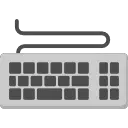
Now that we are done with the basics, let us move on with the input devices – The devices that you use to provide data and instructions to the computer.
3) KEYBOARD

I don’t think this needs much explanation either, you type and enter data with this device. The most common keyboard layout in the world is QWERTY (as above), but depending on where you are in the world, the layout of keyboards may be a little different; There are also other layouts such as QWERTZ and AZERTY.
Just why don’t people invent a keyboard in straight alphabetical order (A to Z)? Because there are some scientific and design factors behind it. The keys on a keyboard are actually arranged to how common the alphabets are being used, thus the different layouts in the various regions.
4) MOUSE

A pointing device that we use to move the cursor on the screen, the mouse buttons are used to interact with various on-screen elements. A standard mouse these days will usually come with at least 3 buttons (left, center, right) and a scroll wheel. Although there are some mouse designs with a lot more buttons, and more meant for the purpose of gaming.
5) TRACKPAD

Trackpads are an alternative to using the mouse. These are what you will normally see on laptops, where it is inconvenient to carry a mouse around. Although trackpads are kind of a staple on laptops, there are also “standalone” trackpads that you can buy and attach to full-sized desktop computers.
6) GRAPHICS TABLET
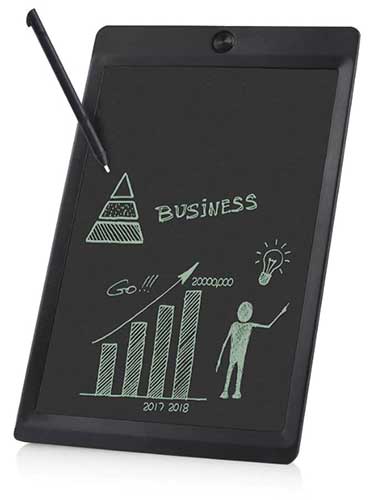
Not to be confused with the tablet computer, the graphics tablet is specifically used by digital artists to paint and do some… art stuff. It kind of works like a trackpad as well, but the graphic tablet is superior in the sense that it is sensitive to pressure (for painting).
7) TRACKBALL

This slug-like device is called a trackball, and it is another alternative to using the mouse. Instead of moving the mouse around, we spin the big ball around to move the cursor.
8) WEB CAMERA

Web cameras are used to take photos and videos. Most modern laptops, tablets, and smartphones come with a built-in camera.
9) MICROPHONE

Allows us to record sounds. Again, most modern laptops, tablets, and smartphones already have one of these built-in. It is just a matter of quality, that some people prefer to buy higher-end microphones for recording studio-quality sounds.
10) GAMEPAD & JOYSTICK & STEERING WHEEL

Toys for the gamers. While the keyboard and mouse do provide good enough controls, some gamers still prefer to use specialized game controllers.
OUTPUT DEVICES
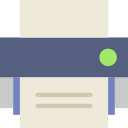
Next, let us move on to the output devices. The computer is capable of processing a lot of digital data quickly, but sadly, poor humans are not able to directly understand electrical signals. So, output devices are used to convert those electronic signals into human-understandable forms.
11) SPEAKERS

Speakers convert electronic signals into sounds that are audible to humans.
12) HEADPHONES & EARPHONES

Use a pair of headphones if you want more privacy with the sounds, or not to disturb the rest. Some earphones/headphones these days even come built-in with a microphone, they can be used for phone calls.
13) PRINTER & SCANNER

A printer prints text, images, and whatever you want onto a piece of paper. A scanner, on the other hand, is an input device where you scan a piece of paper/document and convert it into a digital image – Which can then be sent to other people via email or fax.
These 2 used to be separate devices, but with the help of technology, we have all-in-one (AIO) printers these days that do both printing, scanning, and some even act as fax machines.
14) 3D PRINTER

This is the technology that raised many eyebrows, and brought printers to the “next level”. 3D printers are nothing like the “old school” printers, and they do not print on paper – They print actual objects using plastic, metal, or rubber filaments. Yep, we can print almost any object to the wildest imaginations with a 3D printer.
15) PROJECTOR

Is the “normal monitor” not big enough? Then use a projector and project it onto the wall. Good for movie nights and presentations.
THE INSIDES
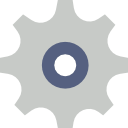
Finally, let us take a look at the “crazy electrical stuff” inside a computer. A fair word of warning though – Switch off the power, unplug the power cord, and ground the casing safely before you decide to open up a computer. Save yourself from nasty electrical shocks.
16) POWER SUPPLY UNIT (PSU)

This is the component that converts power from the wall outlet to one that the computer needs.
17) MOTHERBOARD

Can’t miss this one, the heart and biggest circuit board of the computer. All the components and devices are connected to the motherboard, and thus, rightfully called the motherboard.
18) CPU

This little chip is known as the central processing unit (CPU), and it is the brain of the computer where all data crunching and processing is done. In the old days, a CPU used to have “only one single brain” or what we call a “single-core CPU”.
But as the wise saying goes “two heads are better than one”, so smart monkeys eventually improved the design of CPUs. Even though it is one physical chip, there could multiple “brains” (or cores) within that chip. This is where the terms dual-core (2 processors in one chip), quad-core (4 processors), and multi-core (N processors) come from.
19) HARD DISK DRIVE (HDD)

The hard disk is where data is permanently stored – The operating systems, the applications, your pictures, music, documents, and more. There are a few types of hard disks in the market:
- Mechanical Disk – The so-called “traditional” hard disk. Has a motor and “read-write head”, thus rightfully called “mechanical”. Not that it is bad, it’s just heavier and less shock resistant.
- Solid State Disk (SSD) – Has no moving parts, pretty much just a solid circuit board with a load of memory chips. Thus, rightfully called a “solid-state drive”.
- M.2 SSD – As computers become slimmer and smaller, there is also a need to make smaller hard disks. The M.2 SSD is a variant of the “normal SSD” with a smaller footprint.
20) RANDOM ACCESS MEMORY (RAM)

The RAM is probably one of the more confusing components for beginners. It is also used for data storage, but temporarily (power off and all data in the RAM will be lost).
The reason why RAM exists is that it reads and writes a lot faster than hard disks. The CPU will utilize RAM for quick calculations, and for the storage of temporary data. For example, temporarily store a text file in the RAM while the user edits it.
21) GRAPHICS CARD

A graphics card also does processing and calculations like a CPU, but it is specialized for graphical purposes. It processes all “graphic things” for gaming, video, and photo editing. So instead of being called a CPU, the graphics card has a graphical processing unit (GPU). You will not see this card in some computers, as it is already built into the motherboard.
22) FANS & HEATSINKS

Finally, this one should be self-explanatory. Fans are used to cool the components, to prevent a meltdown from occurring.
USEFUL BITS & LINKS

That’s it for all the computer parts, and here are a few more extras that may be useful to you.
TYPES OF COMPUTERS
Desktop, laptop, tablets, smartphones, just what are the different types of computers? Read my other guide to find out.
IDENTIFYING COMPUTER PARTS
This is an old YouTube video that I find to be rather useful in identifying the computer parts… A few of the components are really outdated, but the basic structure of desktop computers have not changed much.
LINKS & REFERENCES
- The Basic Parts of a Computer with Devices – InformationQ
- Basic Computer Parts Explained – Nerds On Call
- Computer Hardware – Wikipedia
THE END

Thank you for reading, and we have come to the end of this short guide. I hope that this has helped you to better understand the cyber world, and if you have anything to share with this guide, please feel free to comment below. Good luck, and may the digital force be with you.

Thanks a lot. this was really good and helpful stuff to me
very informative thank you so very much!
U are share good info 🙏 for all👌
THANK YOU SO VERY MUCH. I am 73+ and use the computer but am clueless on anything but how to type & send. That is until something [ still dont know what-lol] started not to work. The superstore guy could only say one consistent thing- buy new, buy new, buy new. So not having the xhundred dollars, I ran out to the bookstore, loaded up on computer books but guess what- what if you dont know- YA JUST DONT KNOW. This website is a true first step on my journey. Many thanks…..
Wow so much interesting and thoughtful and thanks for which I got more on Ict thanks
Thanks a lot. This info is very helpful to my son who is in year 9 doing computer studies. All the best and God will richly bless you in your life.
nice lessons I would
like to learn more on the internal parts and functions of the computer