Welcome to a guide and list of Google Chrome extensions to help automate tasks. The “default” Google Chrome sure comes with a variety of mechanics to help relieve some of the “daily painful repetitions” such as remembering passwords and auto-filling forms.
But what if we need more automation? Maybe automatically open a website, copy a certain section, then access the webmail, paste it, and send it to someone? Yep – That is thankfully possible with Chrome extensions and macros – Read on to find out!
TABLE OF CONTENTS
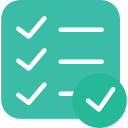 Extension List Extension List |
 Useful Bits Useful Bits |
 The End The End |
EXTENSIONS LIST
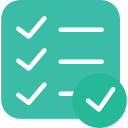
All right, let us now get into the list of Chrome Extensions that will do all the extensions.
1) IMACROS FOR CHROME
iMacros is one of the most downloaded and oldest macro extensions on the Web Store. The basic usage is dead simple, start by recording a new macro.
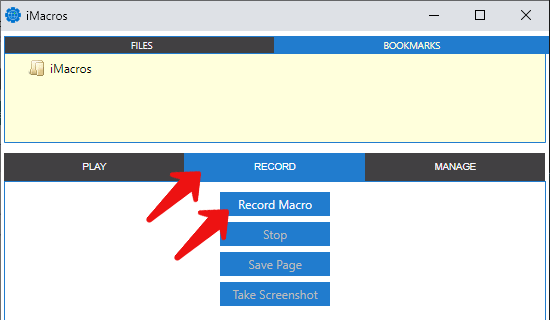
Do what you want “as usual”, then just stop and save it – You can either save it to a file or even to the bookmarks for quick access.
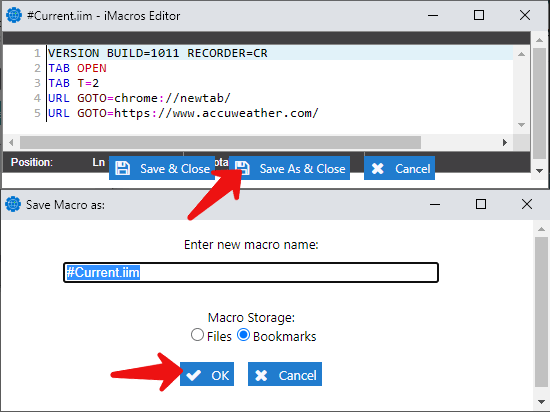
That’s all, just replay that macro to repeat your saved actions. But please take note that (as at the time of writing) iMacros has a limit of 50 actions for the free version… Yep, if you want to record more actions and features, you will have to buy the full version for $99.
This is not a sponsored post, but I don’t actually blame them… App developers still have to eat and live too. 50 actions should be good enough for the “general users” anyway, and the paid version comes with features and support that only enterprises use.
2) WILDFIRE
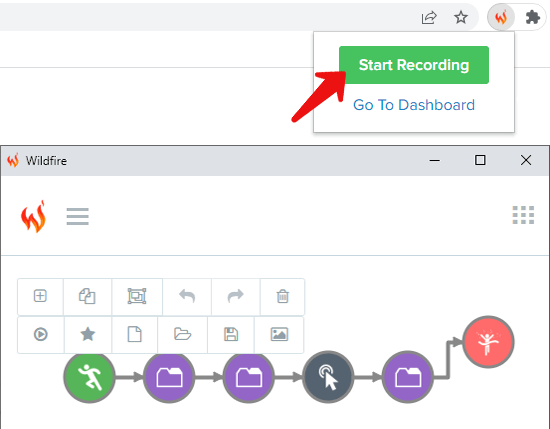
Wildfire is another macro extension that looks very promising and very well designed too. The basics are pretty much the same – Just hit record, do your stuff, stop, save, and replay the macro. But the part that I personally like most about Wildfire is the workflow editor.
It is just a clean graphical interface with “step-by-step icons”. Even as a technical coding guy web developer, I really appreciate it. Pretty sure the non-technical folks are going to love this as well. Also, Wildfire does keep an event log of the actions, you can always check back when things go wrong… This is something that a few of the macro recorders are strangely missing out on.
3) CHROMIUM BROWSER AUTOMATION
Chromium Browser Automation is yet another oldie on the Web Store, but I personally don’t like the confusing user interface. It looks like some kind of an old application that is created in the 1990s, and the user interface has not been updated since.
While Chrome Browser Automation has ironed out quite a number of bugs over the years, it still does take quite a bit of time to figure out. This one is definitely not as user-friendly as the rest… At least it does what it is supposed to.
4) KATALON RECORDER
This one is more for the code ninjas and software testers who want to automate the repetitive software testing cycles. As the description reads, Katalon is a Selenium IDE alternative to record and export Selenium scripts. To the beginners, maybe an example will make things easier –
- The team comes up with a series of use cases (register, log in, add an item to the cart, remove an item from the cart, checkout, etc…).
- Software testers come in and run through the series of use cases – Each step is recorded by the extension and exported to a Selenium script.
- Reports can then be created on how the tests went – If the actions are successful or not, we can even replay the steps that the testers took.
- If a certain action fails, we can easily replay the steps, see what went wrong, and fix the problems accordingly.
5) UI.VISION KANTU FOR CHROME
This final automation extension that I will recommend is holy cow way more powerful than a regular macro recorder. On top of your recording and replaying your “usual” macros in the web browser, it is also capable of launching, and interacting with desktop apps… Even with a smartphone through roundabout means.
But the problem with this extension is that it is very technical, and it is not an easy one to deal with. Also with so much raw “automation power”, one cannot help but be worried about the possible security issues that it may cause.
USEFUL BITS & LINKS

That’s all for the list, and here is a small section on some extras and links that may be useful to you.
HONORABLE MENTION – IFTTT
Automation sure makes life a lot easier. Apart from the Chrome Extensions, there is an app called IFTTT (If This Then That), and it connects all sorts of things together. For example:
- If I post on Instagram, then automatically post it on Facebook as well.
- If my Pizza delivery arrives, then switch on the smart light.
- Switch off all lights automatically when I leave home.
- Switch on the computer when I reach home.
Very handy. So just check it out if you are interested.
WHAT ARE CHROME EXTENSIONS!?
New to Chrome Extensions? They are basically “plug-ins” that will add more functions to Chrome, that’s all. Don’t worry too much about it being “illegal hacks” – Google Runs the Chrome Web Store, and they are officially supported. If you want to uninstall and manage your extensions, here’s how:
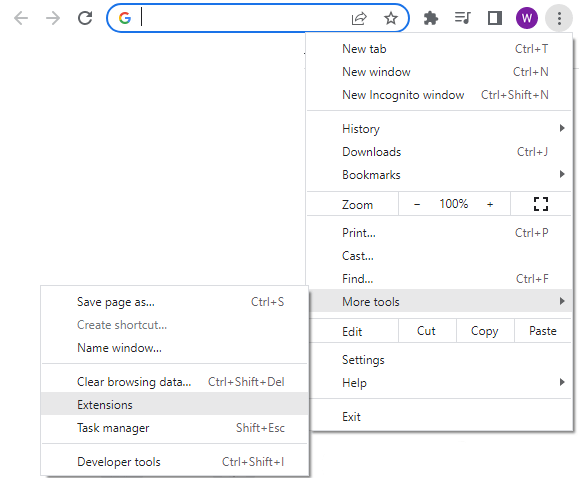
Hit the ⁝ button at the top-right corner > More Tools > Extensions. Or just open a new tab and enter the URL chrome://extensions/.
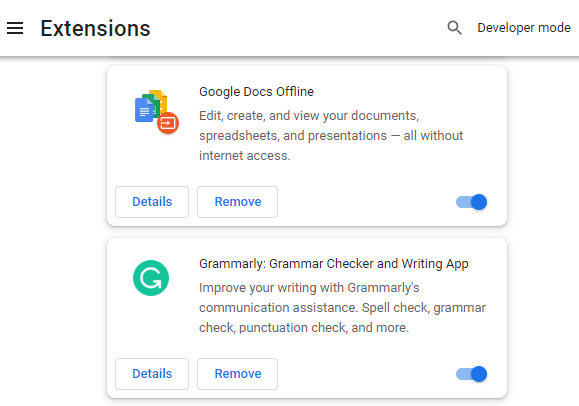
The rest should be pretty straightforward – Enable, disable or remove the Chrome extensions you don’t need.
THE END

Thank you for reading, and we have come to the end of this guide. I hope this has helped you to better understand, and if you have anything to share with this guide, please feel free to comment below. Good luck and may the cyber force be with you.
