Welcome to a list of free mouse cursor highlighters for Windows. So you are looking for ways to improve your presentations or want to create better tutorial videos. Well, I faced the same problem while trying to create better tutorial videos on YouTube.
I thought that mouse highlighters should be a pretty common thing, but as it turns out, I only managed to find a few mouse highlighters after a lot of searching. So here they are, along with an alternative. Hope this will help to save you hours of searching – Read on!
1) POINTER FOCUS
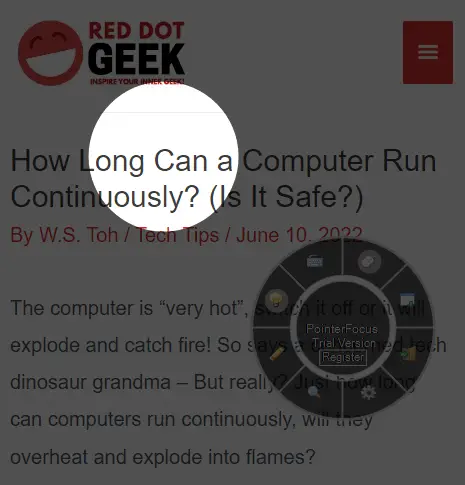
This is definitely one of the better mouse highlighters out there. Apart from the “yellow highlight circle” around the cursor, Pointer Focus is also capable of:
- Indicate and animate mouse clicks (red circle when clicked).
- Magnifying or zooming on the mouse cursor.
- Spotlight. Darken the entire screen, except for a spot around the cursor.
- Displaying keystrokes or shortcut keys.
Yep, all of these features can also be customized. The highlight color, magnify size, spotlight area, and more. I am personally using Pointer Focus to create YouTube tutorials, and will highly recommend it too.
But there is just one problem… Pointer Focus is not freeware, and it will continuously bug you with a “please register” notification. So if you planning to create professional training videos or presentations, the registration price of USD 12 (at the time of writing) is not too bad either.
2) PEN ATTENTION
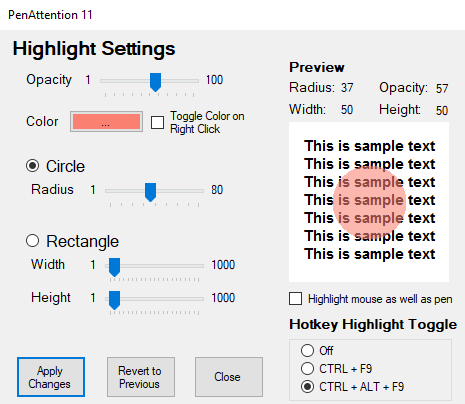
Pen Attention is originally intended to highlight the position of the pen on tablet devices for presentations, but it will work for the mouse as well. Personally, I will call this the “lesser cousin” of Pointer Focus. Yep, Pen Attention does not have as many features as Pointer Focus.
But don’t get me wrong though. It is still a good working mouse highlighter, and the highlight can be customized… Plus, this is a totally free app. Nothing to complain about, a good one to use if you don’t want all the extra features.
3) SPOT ON THE MOUSE
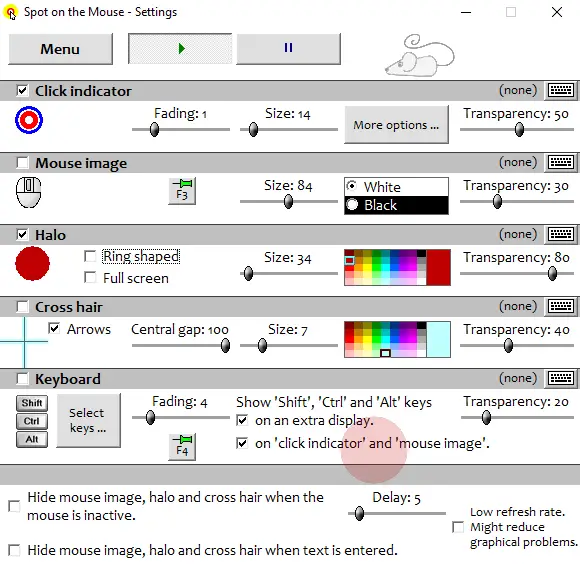
Spot On The Mouse is yet another capable mouse highlighter – Able to highlight the cursor, indicate clicks, keyboard strokes, and is also customizable. But personally, I don’t quite like the interface, especially the lack of using shortcut keys to control the highlighting.
Also, this is not totally free again, and will continue to haunt the users with a “please register” notification… The price of €15 is just kind of steep for me, and Pointer Focus still offers more value for money.
4) ZOOMIT
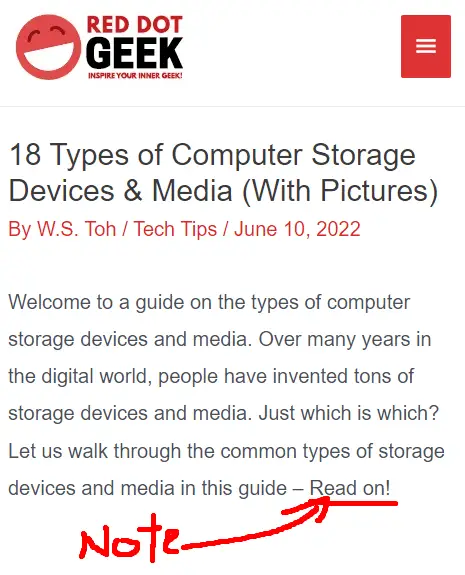
ZoomIt is a delightful little tool buried inside a Microsoft training document (took a lot of digging to find it). While it is not exactly a mouse highlighter, it does enable users to zoom into the screen. Also, the important and interesting feature is that it allows users to draw directly onto the screen. Yep. That is very useful for presentations, and it is totally free too.
5) WINDOWS MOUSE HIGHLIGHT & OPTIONS
For you guys who don’t like any of the above applications – Yes, there are various settings in Windows that we can use to highlight the mouse. So here is an alternative using only “pure Windows features”.
CHANGING THE MOUSE CURSOR

- First, go to the above website (http://rw-website.com).
- Search for “highlight cursors” and download one that you like (or any funky ones that you like).
- In Windows 10 > Start > Search for “mouse settings” > Additional mouse options (under “related mouse options”) > Pointers Tab > Customize.
This one kind of works, but it is a pain to switch between cursors all the time. Good, if you don’t do presentations frequently. Also, a small possible hiccup that I see is with copyright. Some of the cursor sets are released under Creative Commons, but are not free for commercial use.
MOUSE OPTIONS
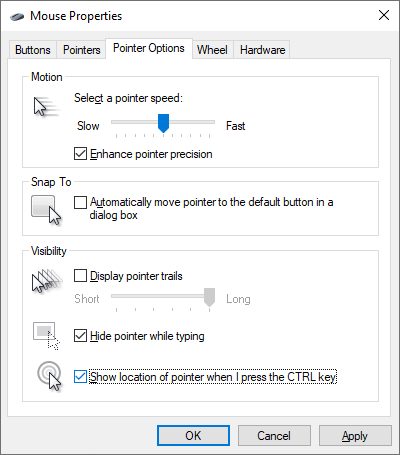
Nope, we are not done yet. Head over to the “Pointer Options” tab, and there’s more.
- Check the “Display pointer trails” if you want… I think this one just confuses people more.
- “Show pointer when I press CTRL” is a good one though. We can use this as a click indicator or spotlight.
MAGNIFIER

Just hit start > search for “magnifier”. Yep, there is a “default” magnifier app in Windows, but it is kind of wonky. There are shortcut keys, but no way to turn it off without bringing up the entire interface first. Also, it seems to be suffering from some performance issues. The magnified area is just “slow and laggy”.
THE END

Thank you for reading, and we have come to the end of this list. I hope this has helped you in some ways. If you know more good mouse highlighters, please share it with us in the comments section below. Good luck and may the cyber force be with you.

Well done research. Thank you.
thank you…