Welcome to a guide and list of the signs of monitor failure. So you are getting some funky colors on your screen while surfing the Internet? Some lines are popping up randomly? Or maybe nothing is showing up at all? Well, the very first thing to do is to verify that no one is playing a prank on you.
When you are positive that something has indeed gone bad with the monitor, and wondering if the end is near – Here are a few more telltale signs that your monitor is really going bust. Read on!
TABLE OF CONTENTS
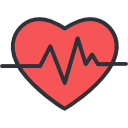 Signs of Failure Signs of Failure |
 Useful Bits & Links Useful Bits & Links |
 The End The End |
SIGNS OF MONITOR FAILURE
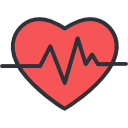
All right, let us now get into the common signs that a failing monitor will usually display.
1) DIM IMAGES

Both CRT and LCD monitors do have a trend of becoming dim over long periods of time. A CRT monitor shoots out electrons from a cathode-ray tube, and an LCD monitor uses a backlight panel to illuminate the screen.
A dim display could mean that the cathode-ray tube or backlight panel is burnt out… Or you just forgot to turn the brightness up in the settings. Either way, repairs are probably not worth it, as replacing a busted tube or backlight is generally going to cost more than buying a new one these days.
2) DEAD PIXELS

A pixel is a “very small dot” on the screen that changes colors, and there are a ton of such pixels on monitors that work together to display images. Dead pixels are an issue found only on LED/LCD monitors, and these are pixels that totally do not light up, or are stuck to one color.
While a few dead pixels don’t really affect the rest of the monitor, it is just irritating to have a black dot in the middle (or a bright one for the matter). Monitor warranties usually cover not more than a certain percentage of dead pixels, but if you are getting a ton of these, it could be an indication of failing hardware or manufacturing defect.
3) FUNKY COLORS

As monitors age and the internal circuits start to fail, they may also start playing disco by randomly displaying all sorts of funky color casts. The usual trick of switching the monitor on and off will usually fix it, but it will also usually continue to persist until the circuits get toasted entirely.
However, it could also be an issue with the video cable and/or graphics card. So try using another video cable just to make sure that the current one isn’t broken, and plug the monitor into another computer to rule out the video card.
4) IMAGE DISTORTION & GARBLED IMAGES

Another sign of failing internal hardware is distorted images, and they may come in all sorts of “different flavors” – Random distortion lines, partially missing screen, garbled images, etc… Of course, this could have been a cable and/or graphics card issue again. So do the same of trying out a different cable, and on another computer to determine which is at fault.
5) FLICKERING
Here’s the thing, all monitors do flicker. They show images by flashing images on the screen many times every second. But that is usually so fast that the human eye cannot notice, and is extremely subtle even for the eagle-eyed folks. If there are noticeable flickers on your monitor, you could have a bad refresh rate configured on your operating system.
To rule out a configuration and/or graphics card issue, please do tweak the refresh rate setting on your computer, and see how it goes first. The other best way to determine a failing monitor is to plug it into another computer. If the flickering persists, then something is indeed wrong with the monitor.
6) NO POWER OR BLACK SCREEN

When you have plugged in the power, nothing shows up when you switch on the monitor. Of course, make sure that you have properly plugged the monitor into the computer as well, and make sure that the computer is working properly.
If nothing still shows up on the monitor, it could be a problem with the monitor’s power supply, or you have a fried circuit somewhere inside. Alternatively, a broken power cord could cause the issue, and changing one might fix the problem.
7) SCREEN BURN

Screen burn is an issue with CRT technology when you leave an image on the screen for too long, and it gets permanently burnt onto the screen. While the monitor is still usable, it will be extremely irritating with that burnt image now forever “overlayed” over the other images.
Sadly, repairing a burnt screen will mean a full replacement of the glass screen. That usually doesn’t make any sense, as it will cost more than buying a new monitor altogether.
USEFUL BITS & LINKS

That’s all for this guide, and here is a small section on some extras and links that may be useful to you.
EXTRA) TESTING AND CONFIRMATION
Before you decide to toss that “broken” monitor away, here is a small section of tests that you can do to determine if it is indeed a monitor fault. Because, you know, it could have been a graphics card problem, or maybe it’s just a faulty connector.
- First, please make sure that the monitor has the power plugged in, is switched on, and is properly connected to the computer. It’s kind of stupid, but sometimes, we just forget to switch on the power.
- Try using a different pair of power cables and video connectors. Just to make sure that your current ones are not broken.
- If your monitor “went bad” after a driver update, then it is probably a bad driver issue here. If you know-how, rolling back the update might help.
- Finally, connect another monitor to the computer. If that good monitor does not work as well, then you probably have a busted graphics card instead. You might have to send your computer to the service center for further diagnostics and repairs.
EXTRA) REPAIR OR BUY NEW?
Ah yes, buying a new monitor these days is much cheaper, faster, and more convenient than doing repairs. But before you slap another wad of cash needlessly, check if your monitor is still covered under warranty. You just might be able to get free repairs or even a free replacement.
If you decide to get a new one, please dispose of the broken monitor away responsibly. E-waste can be difficult to deal with, but some service centers will take them in if you ask, or you can just drop it off at a recycling bin.
LINKS & REFERENCES
- What happens when monitors go bad – Chron
- What to do when monitor won’t turn on – Lifehacker
- Types of Cables – Red Dot Geek
THE END

Thank you for reading, and we have come to the end of this guide. I hope that this has helped you to better understand, and if you have anything to share with this guide, please feel free to comment below. Good luck and happy computing. May the cyber force be with you.

have a dell 15″ monitor 8-9 yrs old. been having a recent problem. screen goes blank- on/off button continually blinks – will not shut off just keeps blinking. after a while might come on, would you suspect a need for another monitor?
Could also be a problem with the cables. Easy to replace, but yeah, I think it makes more sense to just get a new one.
I have a Dell XPS used Flat Panel 17″ Monitor about 6 years old. With in the last couple of weeks when I turn it on after it was off the power switch blinks about 40 times then eventually the monitor comes on. When it does the picture is good. Is my power supply going bad?
Hard to tell. Could be the power brick, could be the monitor itself. But 6 years is way past the warranty period, probably not worth trying to fix an EOL product.
I have an Acer S271H monitor. It’s at least 6 years old. Up until recently it had worked unfailingly but I had a short period where it kept going black for intermittent periods. I ordered a new one and tried the new power cord with the old monitor and it seemed to fix the problem. I sent the new one back. That was several months ago. Today, 8/13/20, out of the blue it started doing it again. It seemed to occur when I moved the monitor even a little bit or even caused a vibration on my desk. I tried everything that I was able to and in frustration ordered another monitor online. I can pick it up today. However, the darn monitor has stopped going black. I’ve got a new monitor waiting to be picked up ($200) but now it seems like I don’t need it. Since this monitor is kind of old do you recommend just getting the new monitor? Thanks in advance.
Save yourself the frustration and keep the new one then. 😆 Probably some failing electronics in the old monitor, will probably go bust in due time.
I have a flickering screen and I’m not sure if it’s something with my graphics card or monitor. It flickers for about five minutes before maintaining a steady picture on the screen. It’s been getting worse.
I’ve tried uninstalling my graphics card and ran updates, but I’m not sure if I need to reinstall it.
it didn’t improve the situation. Any sage advice?
Well, troubleshooting and finding the failing component comes first. Monitor, graphics card, power cable, or HDMI cable?
* Plug the monitor into another computer – See if it still flickers.
* If it does, change the power and HDMI cable (hope you have spare ones lying around, these do cost a little bit).
* If it still flickers, the electronics inside the monitor are likely to go bust soon. Time to buy a new one.
* If the monitor is not flicking when connected to another computer – It’s the graphics card or driver. Another gut feeling of mine is that you have an older HDMI 1 monitor, paired with a newer HDMI 2 graphics card. Yes, they are technically backward compatible, but suffer from resolution and refresh rate issues…
Hello, Peeps. Recently my monitor has been going blank and it says “not display or hdmi connected” I can still hear what is going on in my games, but my monitor won’t come back on unless I sh*t the pc off entirely. What do you think the problem could be?
What!? You have to sh*t the PC off for the monitor to work… That aside, this sounds more like a graphic card problem. As above, attach the monitor to another good PC first, and isolate which one is problematic – The PC or graphic card.
Hello friends i need your help my there something bad happening with my led monitor when i start my computer my monitor show display for 1 or 2 seconds and then it goes black and shows a lot of strips in it. When it display even for two seconds display image looks pretty good show no damage or any spots.i checked it at another computer the same problem.
I don’t know my is my monitor at last stage or repairable.
Please tell me what is actual problem
Sounds like a problem with the electronic circuit. Usually repairable, but going to cost quite a bit with the replacement part and service charge.