Welcome to a quick guide on how to connect a guitar to a smartphone. Yes, you read that right. Modern smartphones are pretty much pocket-sized computers. If smartphones can play games, take photos, and do simple editing – There is absolutely no reason why they can’t act as a digital guitar amp and effects processor.
But just how is it done? Let us walk through all the required gadgets and the steps to turn that smartphone into an amp – Read on!
TABLE OF CONTENTS
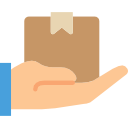 What You Need What You Need |
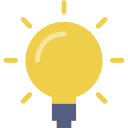 How To Connect How To Connect |
 Extra Extra |
 The End The End |
WHAT YOU NEED
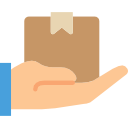
First, we are going to need some simple gadgets. Don’t worry, I will recommend some of the more affordable stuff so you don’t have to break the piggy bank.
1) GUITAR INTERFACE

iRig Guitar Interface – Get From eBay
Saramonic USB-C Audio Interface – Get From eBay
Yes, this is pretty much the only gadget that is required. Just get a Cherub, that will only set you back about $10. But if you want more sound quality, check out iRig or Saramonic – They offer a “better range” of guitar interfaces for professionals.
2) USB TO 3.5MM AUDIO ADAPTER

When you buy a 3.5mm guitar interface and your smartphone does not have a 3.5mm audio jack… Get yourself one of these audio adapters, they are dirt cheap anyway.
3) 6.35MM AUDIO CABLE

You should know what this is. If you don’t already have one of these “guitar cables”, go get one now.
4) PIEZO CONTACT MICROPHONE

Lastly, if you want to “convert” a non-electric classical or ukelele without tearing out all the strings, a piezo contact microphone will do the trick.
HOW TO CONNECT
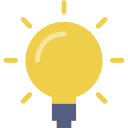
Now that we have all the gadgets in place, let us move into the steps of connecting the guitar to the smartphone.
STEP 1) GUITAR TO INTERFACE
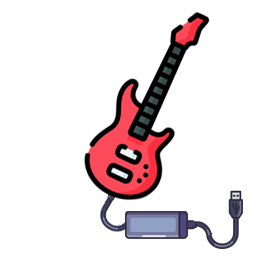
“Install” the Piezo microphone first if your guitar is “unplugged”. Then, connect the guitar to the interface using a 6.35mm cable.
STEP 2) INTERFACE TO SMARTPHONE
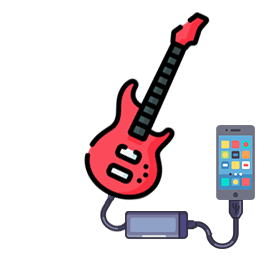
Next, plug the guitar interface into the smartphone. Use a USB 3.5mm audio adapter if you have a 3.5mm interface, and your smartphone does not have an audio jack. Captain Obvious at your service.
STEP 3) SOUND OUTPUT

Then, plug your earphones or speaker into the guitar interface. That’s all for the “hardware setup”.
STEP 4) LAUNCH THE APP

Lastly, there are a number of “guitar amp” apps on the app stores:
- Deplike – Website | Android | iOS
- Tonebridge – Android | iOS
- Bias FX – Website | iOS
- Amplitube – Website | Android | iOS
Pick your poison, I have gone with Deplike. Not sponsored, but Deplike does have a ton of toys to play with. The only problem is that the free version is extremely limited. If you want to unlock the lifetime membership, I will recommend waiting for a couple of weeks… Their not-so-good marketing tactic will eventually lower the lifetime subscription fee.
EXTRAS

That’s all for this guide, and here are a couple more extras that may be useful.
USING BLUETOOTH HEADPHONES & SPEAKERS?
Some of you guys may be thinking – Lesser wires, more convenient. Can’t we use a Bluetooth transmitter? Bluetooth earphones and speakers? Yes, there is actually another way to connect the guitar to the smartphone wirelessly.
- Plug a 6.35mm to 3.5mm adapter into the guitar.
- Then, plug a Bluetooth audio transmitter in.
- Pair the smartphone with the Bluetooth transmitter.
But the problem is, Bluetooth introduces a small audio lag and it is really bad for live performance. Stick with using wires to be safe.
GUITAR TO PC OR LAPTOP?
- If you are using a 3.5mm interface – Just plug it into the “line-in” of your PC or laptop. Technically, it should work out of the box. Technically. But if your laptop does not have a “line in”, things get a little hairy. You will need to find one of those “USB sound cards with a line in”.
- If you are using a USB interface – Then it all depends if the interface supports PC and/or Mac.
THE END

Thank you for reading, and we have come to the end of this guide. I hope this has helped you to better understand, and if you have anything to share with this guide, please feel free to comment below. Good luck and may the cyber force be with you.
