NO ESCAPE FROM COMPUTER MONITORS
Welcome to a guide on how to stop eye strain from using computer monitors for horrendous long hours. In this age of information, computers are everywhere – We use them in the office, in schools, see them at shopping malls, at home, and almost everyone has a smartphone in their pockets these days.
It’s just a computer screen now, isn’t it? Well, there have been multiple studies done on the effects of looking at the computer screen for long hours, and the results don’t seem too good for human health. Just how is staring at a computer screen bad? How do we prevent eye strain from using the computer for long hours? Read on to find out!
TABLE OF CONTENTS
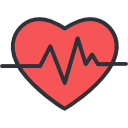 Section A Section AEye Strain Relief |
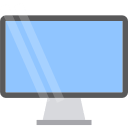 Section B Section BApps & Tools |
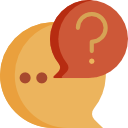 Section C Section CWhat’s So Bad? |
 Closing ClosingWhat’s Next? |
WAYS TO REDUCE EYE STRAIN
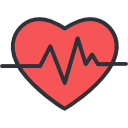
In a nutshell, making the monitor as comfortable to look at as possible is the key to reducing eye strain. Here are a few points to take note of.
1) REDUCE SCREEN GLARE

Screen glare happens when bright light is reflected off the screen, making it very difficult to read. This happens more often on glossy and reflective screens, and not-so-much on matte screens. This, however, does not mean that all glossy screens are bad, follow the above source link and read more if you want.
While an anti-glare film can somewhat help to reduce the glare, the best way to solve this problem is to just move your computer away from the source of bright light itself. I.E. Avoid using your computer opposite a bright window, or directly below a ceiling lamp.
If you do not want to move the computer away from your “winning spot”, you can alternatively put some shades over the window, use a lamp that is adjustable, or DIY your own anti-glare shield with a piece of cardboard.
2) PROPER LIGHTING LEVELS

While we are still on the topic of bright lights, moving the position of the computer will only solve half of the problem. The whole idea here is to create an environment for yourself, where you don’t have to squint to read from the screen. The light levels within the room versus the monitor are just as important.
Where you place the computer should not be overly bright, causing the monitor to look very dim. Neither should the room be overly dark, causing the monitor to look like a burning sun. Everyone has a different set of eyes, so the goal is to aim to have a lighting level that is comfortable for your own eyes.
Try to set the brightness level of your monitor to match the surrounding. The best way to get optimal brightness without the help of any calibration tools is to use a white background as a reference. If the screen appears to be dull and grey, it is too dark. If it appears to become a light source, it is too bright.
3) COLOR TEMPERATURE – COLD BY DAY, WARM AT NIGHT
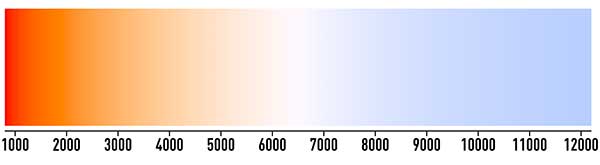
For those of you who are confused over what color temperature is, it is not about the heat, but the color of the light. There are generally 2 “color tints” to light – warm lights that are yellowish and cold lights that are bluish. Read this on Wikipedia if you like.
Why is the color temperature so important again? Because LCD monitors these days use a LED backlight that emits blue light, and studies have shown that they affect the sleep cycle – You can read this on Havard Health if you like.
Optimally, we want the monitor to appear slightly colder during the day, warmer (and less bright) during the night so that it does not affect our sleep cycles as much. I will put some links to software that can automatically switch the color temperature as according to the time of day in the section below.
4) GOOD SEATING POSITION
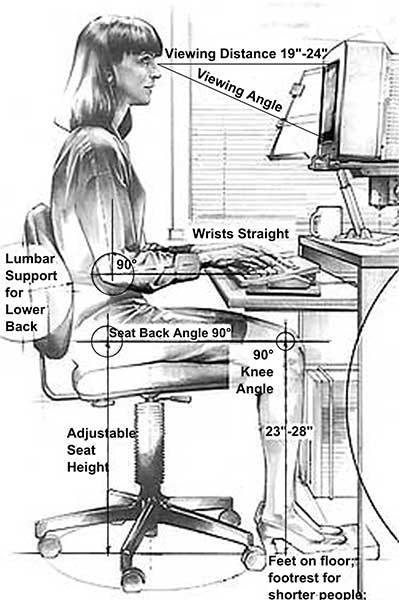
Sitting too close to the monitor is bad, hunching over is bad, and just about any awkward position is bad. The best position to put your monitor is slightly below the eye level, about an arm’s length distance away. Of course, please also make sure that you are comfortably seated, and not doing some crazy yoga stuff. If you have a lot of printed documents to work with, you can try using a stand and clip them beside the monitor.
5) TAKE FREQUENT BREAKS
Take frequent breaks, stop yourself from staring at the screen for long hours, and that will work the magic of reducing CVS by itself magically. There is a particular “20-20-20” exercise break and that goes – Look away from the screen every 20 minutes and look at something that is 20 feet away for 20 seconds.
Also, don’t just look away from the screen. Do some simple stretches and move around, these are good for reducing stress and tension as well. Just poke around YouTube and search for stuff like “simple stretching exercises”, “eye massage”, and that will give you plenty of stretches that you can do.
6) BLINK REGULARLY

This one may sound like a stupid thing to do at first, but people do actually blink less frequently when looking at computer screens. Why is this bad? Because blinking moistens our eyes, and when we blink less, we get dry eyes and irritation.
So similar to the 20-20-20 exercise, you can try to blink slowly 10 times every 20 minutes to get some moisture back onto the eyes. Use some eye drops to relieve the dry irritated eyes if you have to.
7) BIG & CLEAR TEXT

It should be obvious by now that if the text on your screen is too small, you will be squinting and stressing your eyes out. So, the text should be reasonably large and easily legible. Black text against a white background is the best, but white text against a black background will also do the magic… Just don’t use those funky themes that have small text and no contrast.
8) COMPUTER EYEWEAR
It does not matter if you have perfect vision, it will still be better to take further steps to protect your eyes. There are computer glasses these days that are different from your usual reading glasses. They are specially made to enhance the contrast and filter out some blue lights. Good to have, but not a must – Ask your optician if you are interested to know more.
9) A GOOD MONITOR
Finally, this is kind of a sad obvious truth – A good monitor that produces crisp images are less stressful to the eyes, and bad monitor that produces blurry images stresses the eyes. So good display monitors do matter, and they are not necessarily the most expensive ones in the market. While the modern LCDs do pretty good generally, there are still a couple of things to look out for.
- The color profile – Having vibrant colors are good, but the better ones don’t vomit colors and cause eyes to bleed.
- Refresh rate – Computers work by flashing images onto the screen many times per second, and that is called the refresh rate. It is normally so fast that human eyes will not even notice. So if you notice some subtle flickering on the monitor, that is not a good one.
- Size – It’s obvious, bigger screens are much easier on the eyes than tiny little ones.
- Sharpness & image quality – Nice sharp crisp text and images, comfortable to read from.
THE SUMMARY
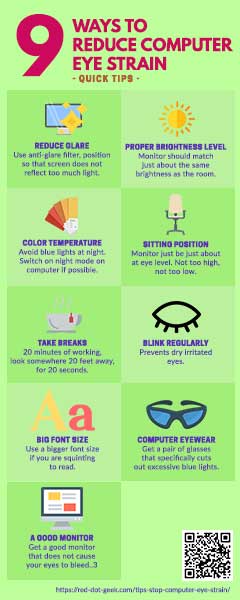
APPS & TOOLS
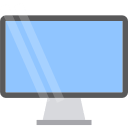
In this section, we will walk through some recommend apps and gadgets that you can use to further protect your eyesight.
NIGHT MODE
Remember how bright blue lights can destroy our sleep patterns? Operating systems these days actually come with a built-in “night mode”. If you switch it on, night mode will automatically turn down the brightness and reduce the blue lights during the night. Here’s how to turn it on –
- Microsoft Windows
- Mac OSX
- iOS
- Android – There are plenty of free “night mode” apps on the app store.
CHANGING THE FONT SIZE
Want to enlarge the font size on your device?
MONITOR SETTINGS
Every manufacturer has a different monitor menu, so we will not go into the exact details of “how to do the settings”. But here are a few generic things that you should set:
- Brightness – Set to just about as bright as your room.
- Contrast – Good enough, easy for your eyes to read, not until it makes your eyes bleed.
- Color – Not too dull, not too saturated until you get a color vomit.
- Color temperature – Try to achieve neutral white, although slightly blue is good.
BROWSER EXTENSIONS
Remember the 20-20-20 exercise? Or maybe fancy setting a black background and white text? There are plenty of free extensions for Internet browsers to do that:
GADGETS FROM EBAY
Here are a couple of gadgets that may be able to help you to reduce eye strain:
WHAT’S SO BAD?
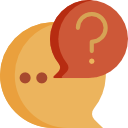
In this final section, let us touch on the bad side-effects of staring at a computer monitor for long hours and a summary of everything.
THE BAD SIDE EFFECTS – COMPUTER VISION SYNDROME
As according to good old WebMD and News Medical, eye problems that are caused by long hours of computer usage are called computer vision syndrome (CVS). Looking at the “high tech” piece of equipment that we call computer screen is actually pretty hard work for the human eye.
Unlike reading from books and solid prints, computer screens flicker, glare, and videos are literally just fast flashing images – The longer you stare at these, the more straining they are to the eyes. CVS is not just one problem, but a collective of at least one of the following:
- Headaches
- Dry eyes
- Blurred vision
- Neck and/or shoulder pains
- Eye discomfort
Good news is, there are no reported cases of people going blind from using too much computer. But yeah, between 50% to 90% of people (children and adults) who use computers will show at least one of the above symptoms. Better take care of your own eyesight, and less pain is always good.
THE USUAL SUSPECTS
We have been talking about eye strain for an entire guide now, but just what exactly causes eye strain? What are the factors that add oil to the fire?
- Poor lighting – Your room is dimly lit, while the monitor is bright like a sun, or vice-versa.
- Screen glare – This one applies more to the glossy touch screens, where reflections make the screen hard to read, and causes you to squint.
- Sitting too close to the screen – Having a screen in-your-face is not a good idea.
- Poor posture – You are seated in an awkward position. Either hunching over or looking up at the screen.
- Already poor vision – When you don’t have perfect eyesight and insist on not wearing glasses… Forcing yourself to squint hard to read.
So yep, the key to stopping digital eye strain is to deal with all of the above factors.
WHAT’S NEXT?

Thank you for reading, and we have come to the end of this guide. I hope that this has helped you to better understand, and if you have anything to share with this guide, please feel free to comment below. Good luck and happy computing. May the cyber force be with you.
